Registration Details
Before You Can Register
Once you have followed the Matriculation Process (formal process of becoming a student), you should have your Student Education Plan (SEP), or otherwise know which classes you need to meet your goals. You are then ready to prepare for enrollment in classes.
You will not be permitted to register if a hold has been levied against your registration. See instructions on how to Identify and Clear any Holds.
Registration Planning
There are multiple determinations you should make before beginning your registration. You can review the current Class Schedule in PDF format, or search in Self-Service to find the Subject, Course Number, and Section Number of the class for which you wish to register. The full, detailed menu for Self-Service can be opened by clicking the set of three horizontal lines in the upper right of the app in your Portal.
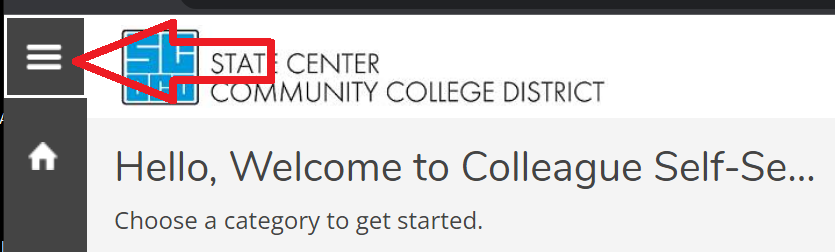
Prerequisites & Co-requisites
Prerequisites are classes that you must have passed with a grade of “C” or better prior to the start of the class for which it is a prerequisite. Prerequisites should have been identified and planned for during your Counseling meeting to develop your Student Education Plan.
Co-requisites are classes that must be taken during the same enrollment period as the class for which it is a co-requisite, unless they were completed previously. While these should have been addressed during your Student Education Plan meeting, if they are not listed there, you must still consider them.
If you register online and you receive a prerequisite or co-requisite error, return to Counseling. If the prerequisite or co-requisite has been satisfied at a college outside of the State Center Community College District (SCCCD), you will need to forward your official transcripts to us. We accept official electronic transcripts sent directly from your outside college or their transcript vendor. We cannot accept electronic transcripts originally sent to you and then forwarded to us. You may also submit official paper transcripts. Those may be sent directly to us or you can bring them in to us so long as they are still unopened in the sealed envelope provided by your other college.
Have official electronic transcripts emailed to: transcripts@fresnocitycollege.edu
Mail or bring your sealed official paper transcripts to:
Fresno City College
Attn: Transcripts
1101 E. University Avenue
Fresno, CA 93741
If you are not intending to earn a degree or certificate from an SCCCD campus and you have satisfied a prerequisite at a college outside of SCCCD, take your unofficial transcripts to the Counseling Department for review. Overrides for co-requisites require official transcripts as the grade must be transferred in. In either case, you will need to have Counseling enter an override for the course or courses.
Registration Options
We provide multiple methods of registration. Your primary method is online through the Self-Service App in your My Portal dashboard available by clicking on My Portal at the top of this web page. Detailed instructions are available online.
You will not be able to register through Self-Service if one of the following applies to you:
- If you are restricted to a limited number of units due to a Progress or Academic Hold
- If you have a Repeat Approval
- If you have a Pre-requisite Skills Challenge Override from an Instructor
- If you are registering for a Work Experience class
In these cases you may register in person at the Admissions & Records Office with your photo ID, or, if your work hours conflict with our business hours, your Registration may be completed using your my.scccd Student Email. Either option must be accompanied by the signed approval for the first three situations, or you must already have approval documentation on file with our office. To register via email, open a new message in your my.scccd Student Email and include the information detailed below:
- To: FCC Registration registration@fresnocitycollege.edu
- Subject: Register Class (This is an example; choose a subject that describes what you need)
- Body: Tell us in detail what kind of transaction you need, such as "I need to drop all of my classes" or "I need to register these classes". Then list the following:
- Your 7-digit Student ID number
- Student First and Last Name
- Semester, Course, and Section number(s) (example, 2025 Spring ENGL-1A-12345. The course and section number can be found in Self-Service even if a hold blocks you from registering there. Include all classes you are addressing. If you are adding some and dropping others, list them like this:
- 2025 Spring ENGL-1A-12345 - drop
- 2025 Spring ENGL-1A-23456 - add
- Number of Units to register if the class is variable units (see "Credits" on the class listing for range) such as for most Work Experience classes
- Phone Number (where you can be reached between 8am and 5pm, Monday through Friday)
Email requests are counted as received on the system date when they arrive in our mailbox; we cannot make exceptions for internet or service delays on either end of the transaction. Make your requests well before any deadlines.
If you are registering for multiple classes in person or via email, you may wish to use the Trial Schedule Worksheet to plan out your schedule so that you can see where classes will fit in without conflicting. Self-Service handles this function automatically when you register online.

Pass/No Pass
Once enrolled in a class, students may elect to receive a Pass/No Pass designation instead of a standard letter grade (A,B,C,D,F). If you are planning to transfer to another college or university, you should first contact that institution regarding their policy on accepting Pass/No Pass grades before selecting this option as the grading type cannot be reversed once the grade is issued. You should also speak with an FCC Counselor before electing Pass/No Pass as some courses require an A-D grade to be counted towards your degree or certificate. You will not be able to change this option once grades have been posted or the class has ended.
Students should submit their Pass/No Pass request online no later than the Monday of the week prior to the final week of the class to be considered before grades are submitted. Contact Admissions and Records for assistance in determining the exact date for your class. Students who have elected the Pass/No Pass grading option may reverse this decision only within these same deadlines. To reverse the Pass/No Pass, submit the Pass/No Pass request form again, this time entering the word "REVERSE" in the middle name box.
- A maximum of 15 units may be earned on a Pass/No Pass basis in degree-applicable or transferable courses during your lifetime within SCCCD
- Pass/No Pass status cannot be reversed after the class has ended
You can find more information on the Pass/No Pass grading option in the Fresno City College Catalog or by calling the Admissions and Records office.
After You Register
Pay Fees
Once registered in classes, it is time to pay your fees. Even if you have Financial Aid, there are costs not covered by the Fee Waiver. To view your balance owed, log onto the Self-Service App in your My Portal dashboard. The Student Finance section link is on the Welcome page.
- Know the Payment Due Date; this can also be found in Self-Service - Bills are not mailed or emailed to you, it is your responsibility to check your Self-Service account
- It is your responsibility to verify that the class fees have been paid prior to the Payment Due Date or you may be dropped from your classes
- It is your responsibility to drop classes by the refund deadline, which is before 10% of the class has passed, or you will be billed regardless of whether you attended
- If you add a class on or after the refund deadline and later drop it, you will not receive a refund, regardless of whether you attended - in the summer, this deadline can be the first day of class for the shorter sessions
- Pay fees on Self-Service or in person at the Business Office
- The Summary of Student Fees details the required fees and includes an estimate for books and supplies
- You are not billed and cannot pay for classes or associated fees while they are on your Waitlist; they will be billed once you are successfully enrolled
Buy or Rent Textbooks
The Online Bookstore includes a Textbook List Info tool, which you customize with your Student ID number, to determine what books and related items you will need for your class. Do not wait until class starts if you are already enrolled; you are expected to begin your coursework on the first day.