Complete the FCC admission application online.
- You will first create an OpenCCC account to begin an application (if you have never applied through CCCApply).
- Make sure to use a personal email account. Do not use your high school email account as you will not have access to it after graduation.
- If you have taken classes in high school through the Dual Enrollment or High School Enrichment programs, you will have already created an account. If you do not remember your username and password, try to retrieve them on the CCCApply page by clicking on Sign In and then the “Recover Account” button. If you need help logging in to CCCApply, call 1.877.247.4836
- While logged into your OpenCCC account, click Start A New Application to apply to Fresno City College.
- If you have any issues completing/submitting the application, you can contact our helpdesk at 1.844.887.2223.
Within 24-48 hours after you have applied online, you should receive an Admission Acknowledgement email from SCCCD Admissions & Records with your Student ID#. If you have not received an email after 48 hours, check your spam/junk folder. If it is not in the spam/junk folder, call the Fresno City College Admissions & Records Office at 559.443.8604 for assistance.
Once you receive your “Admissions Acknowledgement” email with your Student ID#, you can then login to My Portal. Click on My Portal located at the top right of any webpage on the Fresno City College website. Once you log in to your student portal you can access your Student Email, Canvas, Self-Service, and other useful tools. Your username and password information was included in your “Admissions Acknowledgement” email in the “Step 2: Login on My Portal” section. This My Portal Video Tutorial will give you step-by-step instructions on how to access My Portal.
IMPORTANT: You need to change your password within 45 days from your initial login to avoid being locked out of My Portal. When you login to My Portal be sure to update your Communication Preferences so that you will be able to change your password on your own. A pop up will appear the first time you log in to your portal to ask you to confirm/update your Communication Preferences. This pop up will appear each time you log in to your portal until you update your preferences, so it is recommended you complete this step the first time you log in. For instructions on how change your preferences, visit the Communication Preferences webpage or watch the video below.
Communication Preferences Video Tutorial
In your student portal, open the Student Email app and follow the directions to activate your student email. Check your email daily as email is the primary way the college will communicate with you.
For login assistance call the Student Systems Support call center at 559.499.6070 or visit the Technology Help webpage for additional information.
Complete the Fresno City College online orientation at www.scccd.edu/orientation. The orientation can also be accessed in My Portal in the “Resource Links” section.
You will need to know your SCCCD login information to enroll in the course and complete this orientation. It may take 1 to 2 business days to clear your orientation hold. If you do not know your login information, visit the Technology Help webpage for assistance.
Meet with a FCC counselor to review your other college’s transcripts to select the appropriate level of classes to enroll in and create a Student Education Plan Abbreviated (SEPA).
FCC New Student Counseling Appointment
Use the link above to schedule an appointment with a counselor. This will require you to log in using your SCCCD ID number and password. Visit the Technology Help webpage for additional information. You can also contact the Welcome Center and Outreach office at 559.442.8225 to schedule your advising appointment.
Prepare to meet with a counselor by obtaining an unofficial copy of the following documents for the counselor to review:
- High School Transcripts (if you will be graduating this year or have graduated high school within the last ten years)
- College Transcripts (if you completed a college course while in high school)
- Advanced Placement (AP) exam scores (if applicable)
For students whose first language is not English, students can take the English for Multi-Lingual Students (EMLS) Guided Self Placement to determine which course is most appropriate for their skill level. Visit the Assessment Center webpage for more details.
STEP 1: Complete the FAFSA or DREAM ACT Application
If you need assistance, contact the Financial Aid Office by phone at 559.442.8245 or email at financialaidoffice@fresnocitycollege.edu.
FAFSA Application
- Visit fsaid.ed.gov and create your FSA ID. An FSA ID is the username and password you'll use to complete and sign your Free Application for Federal Student Aid (FAFSA).
- Your parent should create their own FSA ID. This will let them electronically sign your FAFSA. (Undocumented parents can't create an FSA ID - they'll sign your FAFSA on a paper form.)
- Visit fafsa.gov and complete your FAFSA, as early as October 1 for the following school year. Be sure to add FCC (school code: 001307) to your FAFSA so we get your information!
- NOTE: Didn’t’t answer “yes” to Federal Work Study on your FAFSA? Email the Financial Aid Office to be placed on the waitlist.
DREAM ACT Application (For Undocumented Students)
- Visit dream.csac.ca.gov and create your account. Create a username and password.
- A Personal Identification Number (PIN) will be created for your parent at the end of your Dream Act Application. This will allow your parent to electronically sign your Dream Act Application.
- Visit dream.csac.ca.gov and complete your Dream Act Application, as early as October 1 for the following school year. Be sure to add FCC (school code: 00130700) to your Dream Act application so we get your information!
- NOTE: Current high school students must submit an AB540 Affidavit to the Fresno City College Admissions and Records Office after graduation.
STEP 2: Complete Your File
- Check your FCC student email regularly. The FCC Financial Aid Office will notify you if you need to correct your FAFSA or Dream Act application or submit documentation to our office, or when your Financial Aid Award Letter is ready to view.
- Check Self-Service. On Self-Service, you can view your award letter, see if anything is missing under "My Documents;' and sign up for direct deposit.
- Submit any requested documents to the Financial Aid Office. Documents may be submitted by mail, email or fax.
Fresno City College
Attn: Financial Aid Office
1101 E University Ave
Fresno, CA 93741
Email: financialaidoffice@fresnocitycollege.edu
Fax: 559.499.6024
Important Financial Aid Reminders
- Renew your FAFSA or DREAM ACT every year, starting October 1 for the following school year.
- To maintain your financial aid eligibility, you must meet Satisfactory Academic Progress (minimum 2.0 GPA, credit for at least 67% of the total units attempted, and have attempted less than 150% of the maximum cumulative units for your program).
Complete the FCC Scholarship Application (Optional, October 1 – March 2 every year)
Fresno City College offers over 200 scholarships every year with awards ranging from $100-$1500 per year. To apply for scholarships, view important deadlines, and find more information go to the Scholarship Office webpage.
Students can register online using Self-Service. Login to My Portal to access Self-Service to register for classes. For full details and instructions on how to register, visit the Registration Resources webpage.
How to find zero-textbook