Navigating in the CMS
To a Site
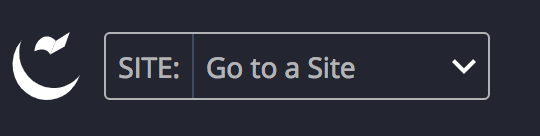
In the top left section of Cascade CMS, you will see a dropdown with options for selecting different Sites.
Select a Site from the dropdown.
Alternatively, if there are several Sites in the list, you may prefer to Search for your Site.
A type-ahead search is provided at the top of the dropdown to facilitate quicker navigation. Note that the most recently visited Site is conveniently listed at the top of the menu.
Within a Site
In selecting your specific site, you are taken to a completely new view within Cascade CMS. Let’s explore the content and functions within this view.

 First let’s focus on the list of folders and files on the left side of the screen. This is called your Site Content tree and represents the overall folder and file structure of your content. Here is FCC’s Site Content tree:
First let’s focus on the list of folders and files on the left side of the screen. This is called your Site Content tree and represents the overall folder and file structure of your content. Here is FCC’s Site Content tree:
Incidentally, the Site Content tree can be used to improve the SEO for your website. Cascade CMS combines the names of a parent folder and the page to create the web URL. This means that as you organize the content in your site, the folder and page names should be what we refer to as “SEO friendly”.
Notice that clicking on a folder icon provides a quick ‘dropdown’ preview of content within the folder without having to actually move into the folder.
To move into a subfolder or a single file, you can click directly on the name within the display dropdown (e.g., documents subfolder under _uploaded-files). Alternatively, you can click on the displayed arrow to the right of the folder name.

Note: Sometimes the filename you see is not the actual filename. See the section on “Filename, Display Name and Title” for an explanation.
 You also can right click on items in the Site Content tree to access a quick menu of options for that item.
You also can right click on items in the Site Content tree to access a quick menu of options for that item.
A nice feature of Cascade CMS is that you can move files and folders by the “drag and drop” method. Warning! This will change the URL of the website page and will cause broken links until the all pages that link to the page are republished! This will also start a workflow to prevent accidental changes.