Settings
Set Default Site
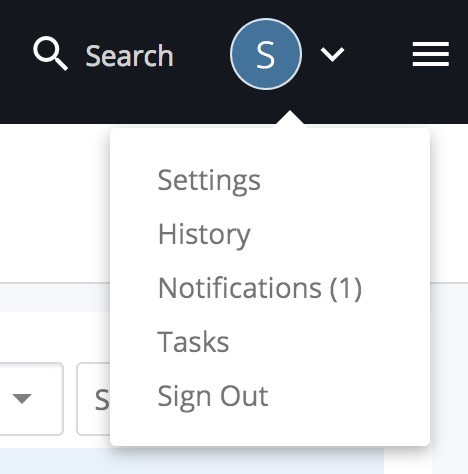
When you log in, what you see depends, in part, on how you configure in your “Settings” menu.
At the top right is your initial with a drop-down menu. Select Settings.
In Settings, you can set your “Default Site”.
Click on the Default Site field to bring up a menu of available sites.
Choose a Site and click ‘Submit’.
What is a 'site'?
As a user within Cascade CMS, your access may be limited to the portions of the website for which you have responsibility. Sites are containers for organizing all content and administrative assets and properties for a website in Cascade CMS.
The ‘sites’ you see are determined by an administrator who gives custom permissions to different users. Therefore, the list of ‘sites’ you see may differ from a co-worker’s because of different responsibilities and permissions.
Settings
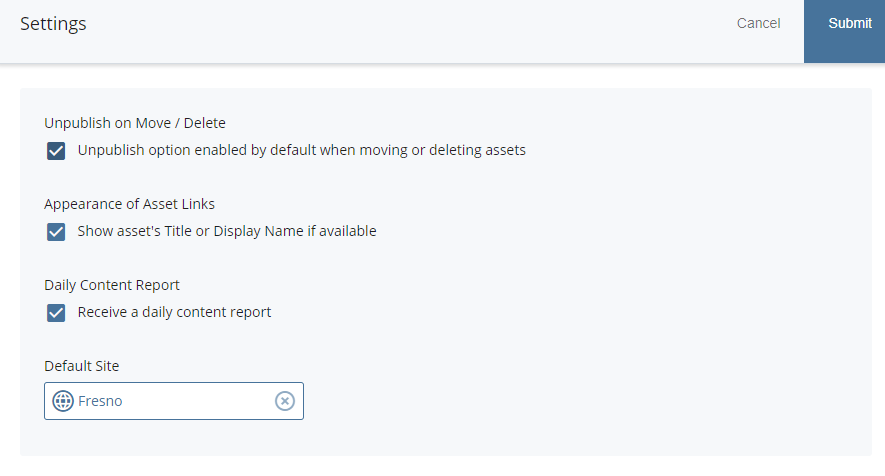
Keep Checked: Unpublish on Move / Delete
Your Choice: Appearance of Asset Links- Show asset's Title or Display Name if available. Personally, I prefer this checked. However, this is purely a personal choice. This option will either show each page by the URL-with-hyphens-name or it will show the pretty Title.
Best if Checked but Your Choice: Daily Content Report - receive a daily content report. If you are managing the website pages, you should keep this checked. Each day you will receive a report listing your drafts, recently edited pages, and any other notices. If you are an admin and only approve items, you may prefer to not receive a daily content report.