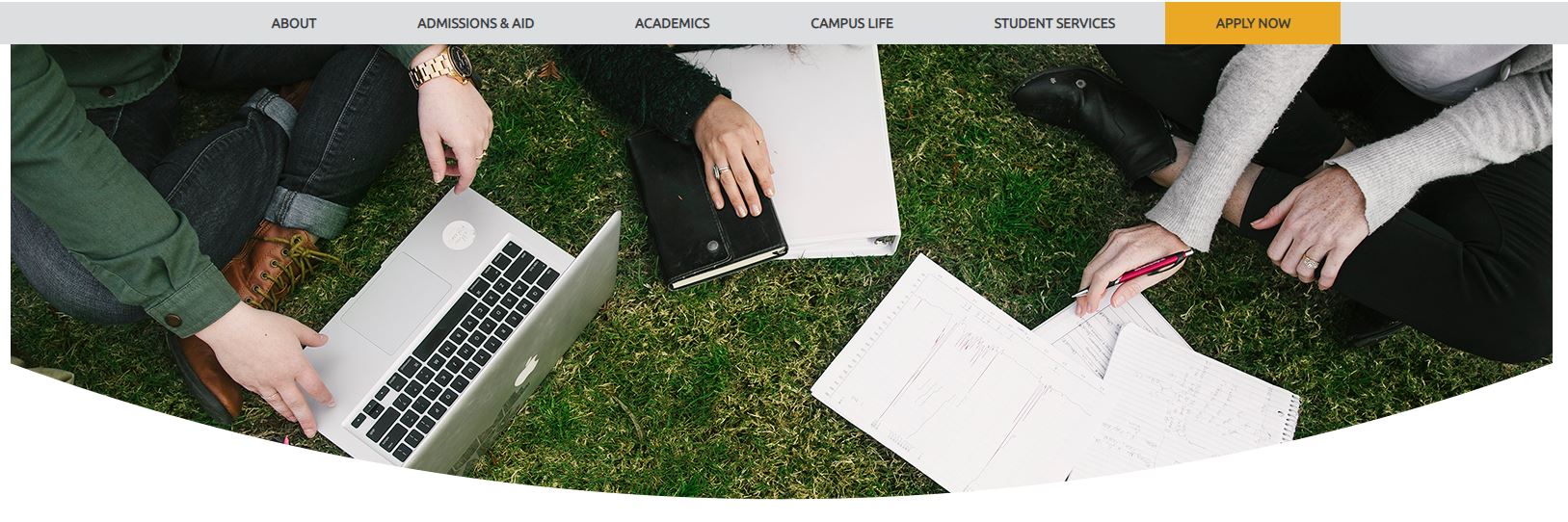Display Options
Review Date
Use the Review Date to set a reminder to update this page. When you login to the website, The dashboard will display a reminder workflow. Also you will receive an email reminding you to update the page.
This is useful for items that need to be updated each semester!

Display in Side Navigation
If you wish the page to show up in the right hand side navigation, select “yes”. Otherwise select “no”.
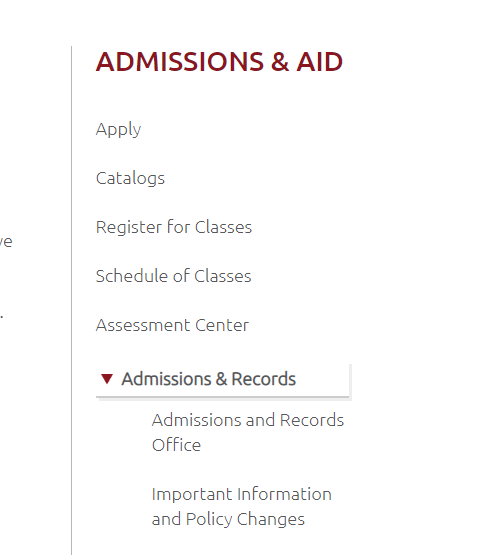
Banner Image
You may choose to include a Banner image. The banner is the full-width image at the top of the page.
If a banner is chosen, the size and positioning are pre-determined but a field opens to allow you to choose an image. You must provide alternative text (alt text).

Here the name of the current banner image pre-populates the image field. Clicking on the X to remove the image also brings up a set of choices for adding a new image.
A list of recently used images is provided along with the option to browse for other images.
To choose an image, select from the properly sized collection of Interior banners or request one be made through the Graphics Department.

To search for interior banners type “-interior-banner”. All interior banners have this phrase attached to their name.
Interior Banner File Folder
To find the previously uploaded Interior Banner images, select browse. Make sure Fresno shows as the site, to open the main tree.

Select open _uploaded-files -> images -> Interior Banners. All interior banners should include “interior-banner” as part of the name.

Or, select browse and then type in the search bar “interior”. A list of images with the interior-banner naming convention will show.