Self-Service is the portal to all District employment and faculty-related information. There are two primary tabs within Self-Service that will be most important to faculty, the faculty and employee tabs. The Faculty tab provides detailed course information including start/end dates; drop dates; rosters; and links for adding/dropping students, and submitting grades. Many self-service tutorials are available to faculty. The Employee tab provides information related to compensation, banking, and other employment-related matters.
Self-Service is accessed through MyPortal.
Faculty are obligated to manage their course rosters including dropping no-show students the first days of class; adding students when space is available; reinstating students; ensuring accurate rosters throughout the course duration; certifying the rosters during the certification period; and immediately posting grades at the end of the course. A faculty roster management checklistprovides faculty step-by-step instructions and resources to ensure appropriate roster management throughout the semester. Faculty needing assistance with adding, dropping, or reinstating students or certifying rosters, should contact the Fresno City College Admissions and Records office.
Admissions and Records is located in the Student Services Building, lower level. Normal office hours are Monday through Friday 8:00 a.m. to 5:00 p.m. During the first two weeks of the fall and spring semesters, hours are extended until 6:00 PM except on Fridays. Monday through Thursday of the first week of the semester, our hours are 7:00 AM to 7:00 PM. Throughout the semester, faculty may need common forms relating to roster management/admissions and records. The Admissions and Records staff is always happy to assist faculty.
Defined by the CA Community College Academic Senate, the course outline of record (COR) is a document with defined legal standing that plays a critical role in the curriculum of the California community colleges. The COR clearly lays out the content and objectives for use by any faculty member who teaches that course. Fresno City College utilizes CurriQunet as its curriculum management system.
Once logged into the public site, at the top will be a drop down menu for either Course or Programs. Select Courses. In the Search box, type in the name or number of the course (e.g., BA 31). A history of the CORs submitted for the class will appear. Select the document that does not have an end date (e.g., it is the most current and is usually at the top). Under the Details heading, click on reports: Course Outline Report.
In preparing to teach a course, review the course objectives and learning outcomes, methods of instruction; required reading, writing, and critical thinking assignments; evaluation methods; required materials; and lecture content. All faculty are required to follow and cover material in this document when teaching the course. This information must be reflected in the course syllabus. Faculty who teach online must also read and follow the Distance Education Addendum. Contact your Department Chair to secure a copy of the DE Addendum.
The course syllabus is seen as a contract between the students and instructor. The syllabus provides instructor contact information; course outcomes; meeting dates/times/holidays; class expectations; course-specific policies; required campus/district policies (DSPS accommodations, dishonesty infractions, etc.), and support tools. Faculty are required to provide a course syllabus and submit the syllabus to their division by the end of the first week of instruction. Academic Senate created syllabus guidelines to assist faculty in ensuring required information and other considerations are included in faculty syllabi.
Faculty have the option of utilizing Simple Syllabus, a syllabi creation software embedded in Canvas. Through the Simple Syllabus link, faculty can access all syllabi that FCC faculty have created using the software. Simple Syllabus automatically includes required portions of each course’s respective syllabi (e.g., title, section, start/end dates, learning outcomes) and tags required policies/statements.
A faculty guide to using Simple Syllabus is provided. Should you choose to use an existing syllabi as a foundation for your syllabus, make certain to secure permission from authoring instructor. Make certain to edit/modify/personalize the document to your course and "voice".
Course syllabi should be equity-minded, welcoming, and encouraging. The Center for Urban Education provides guidelines listed below to assist instructors in creating an equity-minded syllabus. Prior to sharing your syllabus, audit your document to see if it:
- Demystifies college policies and practices by providing students with the information they need to successfully complete the course and navigate the college.
- Welcomes students and create a classroom culture in which they feel cared for and valued.
- Validates students’ ability to be successful by communicating a belief that all students are expected to succeed.
- Creates a partnership by communicating a commitment to working with students for their success.
- Communicate the value of students’ backgrounds as sources of learning and knowledge.
Utilizing information from The Center for Urban Education, FCC Psychology Instructor and a lead with our Ram Racial Equity Lab (RAM REL), Dr. MaryAnn Valentino created a video on creating an equity-minded syllabus to assist faculty in understanding what the equity-minded syllabus review is; apply equity-minded syllabus review tools to your own syllabus; integrate equity-mindedness into practice, and understand how a syllabus review tool can be used for equity-minded teaching inquiry and reflection.
Professional development information regarding student equity is available through the Office of Student Equity & Success.
There are occasions when a third party will need to assist faculty with maintaining a safe, appropriate learning environment as a result of academic dishonesty, concerning behavior, or disruptive behavior. The State Center Community College District utilizes Maxient, Incident Reporting as a means for faculty to report academic dishonesty, student behavior, threatening/disruptive behavior, and general student misconduct. With the exception of concerning behavior (when the student poses an immediate threat or harm), faculty should make every effort to assist the student in correcting the unacceptable behavior. When dealing with a student behavior/discipline concern, in addition to submitting an incident reporting form, make certain your instructional dean is aware of the situation.
The Student Behavior Decision Tree below provides faculty detailed step-by-step guidance for academic dishonesty, concerning behavior, and disruptive behavior.
If the alleged incident is ACADEMIC DISHONESTY (suspected cheating or plagiarism):
- First incident: Within five (5) days, meet with the student to inform them of the alleged dishonesty. Provide evidence at the meeting, including a copy of syllabus statement. The student may receive "O" on the assignment. Document your student meeting and inform your pathway dean of the incident and resolution. An email to your dean is a good way to document the meeting.
- Second incident: Meet with the student to inform them of the second infraction and provide evidence of the infraction. Report the incident in Maxient. The case will be forwarded to the Dean of Student Services Office. The student will be required to meet with the Dean of Student Services. The student will be disciplined based on the severity of the case as deemed appropriate by the Dean of Student Services.
If the alleged incident is CONCERNING BEHAVIOR (atypical behavior in or out of classroom):
- If the student presents an immediate threat of harm to themselves or others (Immediate Emergency), call SCCCD Police Department immediately. 559.244.5911
- If the student is exhibiting odd or concerning behavior that is not an emergency, consult with your pathway dean. If appropriate, ask the student if they are OK or in need of help.
- If the student requests help refer the student to Health Services or Psychological Services for assistance.
- If the student refuses assistance and continues to exhibit concerning behavior, report the behavior in Maxient. The case will be forwarded to the BIT/CARE team for assessment.
If the alleged incident is DISRUPTIVE BEHAVIOR (intentional disruption of learning environment):
- First incident: Meet with the student to inform them of their disruptive behavior. Provide the student with examples of appropriate behavior and allow them to correct. Document your student meeting and inform your pathway dean of the incident and resolution. An email to your dean is a good way to document the meeting.
- Second incident: Meet with the student to inform them of the second behavior infraction and provide evidence. Report the incident in Maxient. The case will be forwarded to the Dean of Student Services Office. The student will be required to meet with the Dean of Student Services. The student will be disciplined based on the severity of the case as deemed appropriate by the Dean of Student Services.
Helpful Tips related to Student Behavior Concerns:
- When in doubt , consult with your pathway dean.
- If meeting with a student via Zoom, inform the student and record the meeting.
- A distinction must exist between personal and professional faculty/student relationships and communications. Avoid meeting students off campus.
- Refrain from providing students your cell phone number. If necessary, use Google phone or a soft phone.
For additional guidance or questions, contact the Dean of Student Services Office 559.442.8291 DOSS@fresnocitycollege.edu
Through its Disabled Students Programs and Services (DSPS), Fresno City College is committed to creating an accessible, inclusive campus environment using holistic, comprehensive, strategic services to empower students with disabilities and provide them access to pursue their academic, personal and vocational goals.
Typically, within the first week of instruction, faculty will receive a Faculty Notification Letter (FNL) from DSPS which outlines the required accommodations for any student enrolled in your class. Note that FNLs can be sent to faculty any time throughout the semester. Common accommodations include extended testing time, e-readers and note takers. All required DSPS student equipment and supplies are provided through DSPS. The accommodation notice will be sent to faculty (via campus email) and include the student name, course, required accommodation, and the DSP&S counselor. If faculty have any questions regarding the FNL, they are to contact the assigned counselor ASAP for clarification. Faculty play a key role in the accommodation process and, as part of the FCC campus community, faculty have a legal obligation to provide accommodations authorized by the DSP&S program.
Students must qualify for the DSPS program. Faculty who feel they have a student that requires an accommodation should refer the student to the DSPS program. Additionally, faculty are required to include a DSPS statement in the course syllabus.
Fresno City College provides ample accessibility resources for faculty and staff. All documents provided to students (including those uploaded in Canvas) must meet accessibility requirements and all video/media require captions.
The majority of student, campus and district communications occur via campus email. For that reason, faculty are encouraged to routinely check their campus email. Faculty access Outlook email through MyPortal.
Some faculty find it efficient to add their SCCCD email on a Smartphone so details to do so are located below. Depending on the type of device, you will more than likely need all of the information below:
Adding the email on an iPhone it will be a “Microsoft Exchange,” on an Android it will be a “Corporate mail.”
Email Address: This is your e-mail address: john.smith@fresnocitycollege.edu
Domain: scccd.net
Username: This is your account you log into your computer, i.e. js099
Password: This is your password you use to log into your computer.
Description: What you want this mailbox to be labeled on your phone.
Server: mail1.scccd.edu
SSL: You will need to use an “SSL” connection
Determine whether you want to “fetch” email or “push” email based on your data plan.
Resources for Students/Staff/Faculty on the threat of Doxing